Latest Gear Live Videos
Ask Andru: How do I stop iPhoto from opening when I plug in my iPhone?

Posted by Andru Edwards Categories: Apple, Smartphones, Features, PC / Laptop, Software,
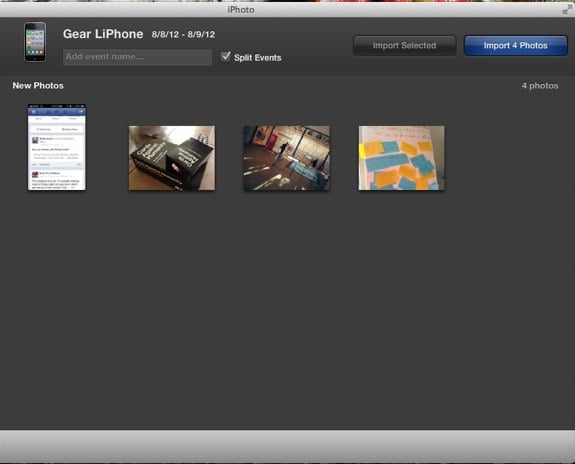
Apple tries to make it easy to use all of its products together harmoniously, but there are times where it might get in the way. Today we received a question that asks how to stop iPhoto from opening automatically whenever an iPhone is plugged in, and that's exactly the kind of synergy that can get annoying when all you want to do is charge up your device while you work. Luckily, I've got your answer. There are a couple of different ways to do this, and they look similar at the surface level, but actually serve two different purposes. Let's explore them.
Question: How do I stop iPhoto from automatically opening whenever I plug in my iPhone? It's annoying!
Click to continue reading Ask Andru: How do I stop iPhoto from opening when I plug in my iPhone?
Advertisement
How to draw a perfect circle without any tools

Posted by Andru Edwards Categories: Design, Videos,

If you draw anything like we do, attempting to put the pencil to paper to form a circle usually turns out in some sort of watermelon-shaped disaster. Until now. The video below offers a piece of advice that should allow anyone with at least two fingers to draw a perfect circle. It's actually pretty ingenius, really. You simply use one finger as the center point, and place the pencil on the paper similar to a compass. From there, you just rotate the page itself, rather than having to move your hand. Check the video to see how it's done.
[Photo: BigStockPhoto]
Click to continue reading How to draw a perfect circle without any tools
How to install Flipboard for Android right now

Posted by Andru Edwards Categories: Smartphones, Features, Google, Software,
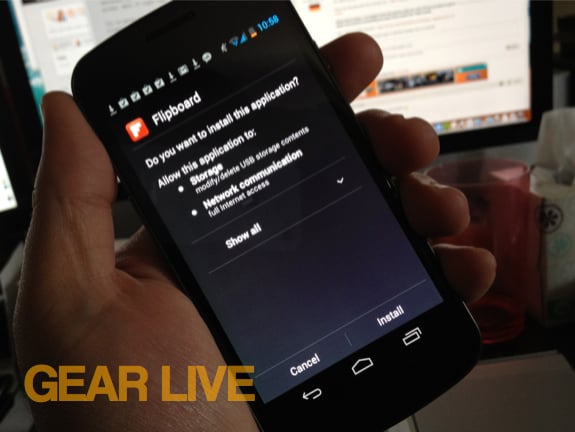
As we reported, Flipboard for Android has leaked and is now available for download to pretty much any Android device, obliterating the Samsung Galaxy S III limited exclusivity window. Want it right now? Sure you do. Here's how to get it:
Click to continue reading How to install Flipboard for Android right now
How to remove dents from your car using dry ice

Posted by Andrey Malskiy Categories: Misc. Tech, Transportation,

There's an urban legend out there that says that you can repair door dings and dents that you find on your car by rubbing dry ice over the dent and then heating it with a hair dryer or heat gun.Sure, it sounds a little silly, but as it turns out, it works!
Roaming the various threads and comments on VW Vortex, we came across a creative tutorial showing how the process works in removing and smoothing out dents. Hit the link to see how it’s done, thanks to the thread found on VWVortex.
Click to continue reading How to remove dents from your car using dry ice
Read More  | VW Vortex
| VW Vortex
How to install Windows 8 Consumer Preview

Posted by Andrey Malskiy Categories: Microsoft, Software,
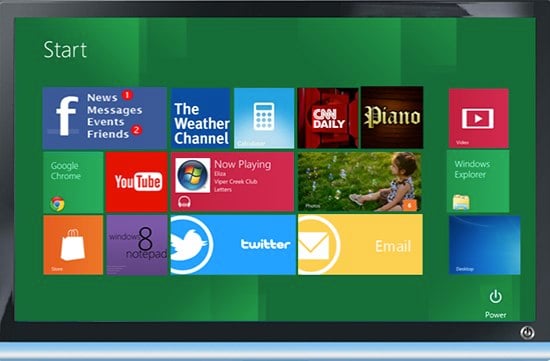
You’ve heard the buzz and most of you have followed it and it’s finally here; Windows 8 is finally available for a public download as a Consumer Preview. But before you facepalm yourself over the instructions and long tedious Microsoft installations we’re all used too, you can breathe a sigh of relief. Why? Because no external hard-drives, DVDs or USBs are needed; all you need is an Internet connection and you’re a few steps away from running Windows 8 on your PC! Thanks to the guys over at The Verge, just follow the instructions and the process shouldn't be too bad.
Read More  | The Verge
| The Verge
How to delete your Google Web History before tomorrow’s privacy policy change

Posted by Andrey Malskiy Categories: Features, Google, Internet,
 On March 1st (that's tomorrow!), Google will be changing its privacy settings. The changes will unify all Google services under one umbrella, as far as privacy is concerned. In other words, what you search for on YouTube will be accessible by Google Search, and all other Google services. As of today, all your site and search history stayed sandboxed within the specific services that you used. Tomorrow, that'll be a different story.
On March 1st (that's tomorrow!), Google will be changing its privacy settings. The changes will unify all Google services under one umbrella, as far as privacy is concerned. In other words, what you search for on YouTube will be accessible by Google Search, and all other Google services. As of today, all your site and search history stayed sandboxed within the specific services that you used. Tomorrow, that'll be a different story.
Your search and activity history can obviously reveal a lot of personal data that you may not want Google to know. Things like medical conditions, location, personal habits, and more. That said, there are a few easy steps you can take to keep your search history private and outta Google’s reach. Taking these steps does not prevent Google from gathering and storing this information internally, and doesn't change the fact that this information can be requested and possibly turned over to law enforcement for legal matters. However, what it does do is make it so that Google anonymizes the information after 18 months, and that Google doesn't use your web history to offer you customized search results. With Web History enabled, Google will keep your records indefinitely. Keep on reading for a walkthrough!
How to create free iPhone ringtones with iTunes

Posted by Andrey Malskiy Categories: Apple, Smartphones, Features, Handhelds, Software,
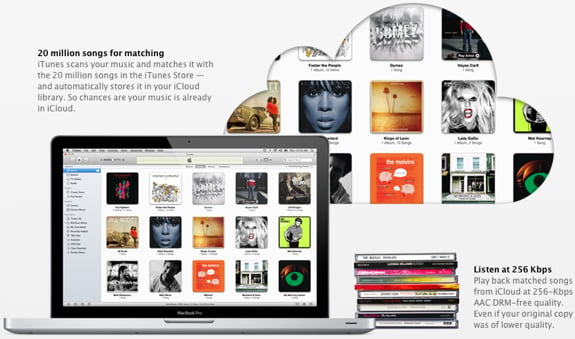
With recent updates to iTunes, Apple removed the native funtion that allowed you to create ringtones from the songs you've purchased. You can still purchase ringtones directly from iTunes for about a buck, but seriously, who would wanna pay a $1 for a 30 second clip of music that will get old in three weeks? That's where we step in and bring you our tutorial on how to use iTunes to create iPhone ringtones using any track you've got in your library, completely for free. Yep - you aren't limited just to tracks purchased from iTunes, and you don't have to give up any money that would be better spent on something at the dollar menu at the nearest drive-thru. Read on for our full walkthrough!
Click to continue reading How to create free iPhone ringtones with iTunes
Bleeding Edge TV 410: Apple iMac RAM upgrade tutorial

Posted by Andru Edwards Categories: Full Episodes, Gizmatic, Apple, Features, PC / Laptop, Podcasts, Videocasts, Videos,
In this episode we teach you how to install RAM in your Apple iMac. The model we are using is the 27-inch 2011 iMac, which has a quad-core processor and supports up to 4 RAM chips. Installing your own RAM is an easy way to save a lot of money, rather than paying for the extra RAM with the iMac. In our case, we install 16 GB of RAM in under 5 minutes, saving ourselves over $500 in the process - and it is so easy that anyone can do it, and all you need is a Philips screwdriver and a little courage.
As you see in the video, all you need to do is unscrew the RAM cover, and pull on the tabs to remove the RAM that ships with the iMac. From there, you simple insert the new RAM, push it in until it clicks, and reinstall the cover. Turn it on, and go into About This Mac to get a look at the amount of RAM that your system is recognizing. If it is showing the amount you installed, you are done! Even better, you just saved yourself a bunch of cash as well. You can pick up the RAM at Amazon for a great price, and of course, the iMac is there as well.
Big thank you to MozyPro and JackThreads for sponsoring the show - be sure to check them out! MozyPro provides simple, automatic, and secure data backup. As for JackThreads, we've got exclusive invite codes that give you $5 to use towards anything you'd like on the site.
Bleeding Edge TV 407: Canvaspop Review: Turn your Instagram photos into real art

Posted by Andru Edwards Categories: Full Episodes, Gizmatic, Cameras, Design, Features, Podcasts, Videocasts, Videos,
Did you know that you can turn any photo in your Instagram account into a real life, displayable work of art? CanvasPop is a service that makes this super easy. You create an account and choose which Instagram image(s) you want, and CanvasPop turns it into a beautiful canvas that you can hang on a wall and display proudly. We give you a look at the finished result in this episode.
Instagram is an iOS app social network dedicated to taking and sharing images with filters.
Big thank you to MozyPro and JackThreads for sponsoring the show - be sure to check them out! MozyPro provides simple, automatic, and secure data backup. As for JackThreads, we've got exclusive invite codes that give you $5 to use towards anything you'd like on the site.
Here’s how to get free cell phone service

Posted by Andru Edwards Categories: Smartphones, Editorial, Hot Deals,
Yes, you can get a free cell phone with government assistance. If you make very little money, or you're part of other federal programs such as public housing, food stamps, SSI, or Medicaid, you can get a free mobile phone paid for by a fee on everyone else's phone bills.
This program has been around for years. According to the FCC, the government has been subsidizing landlines since 1984; the program, now called LifeLine, added mobile phones in 1997. LifeLine was enhanced in 2005 during the Bush administration, and TracFone's SafeLink, the first purely free LifeLine phone brand, started disbursing free phones in 2008.
"The telecoms haven't done a very good job promoting LifeLine, and the penetration rates have been dismal," said Jose Fuentes, Tracfone's director of government relations. TracFone operates SafeLink.
LifeLine is funded by the Universal Service Fund, which you see as a surcharge on your phone bill. Established by a 1996 law, the USF makes sure that people who live in rural and low-income areas, as well as schools and libraries can get phone service. It doesn't make a distinction between wired and wireless phones; you can get a subsidy for either, but you have to choose one.
Click to continue reading Here’s how to get free cell phone service










