Latest Gear Live Videos
Thursday April 1, 2010 4:48 pm
Wormhole Remote iPad review

Posted by Andru Edwards Categories: Productivity, iPad Apps, Reviews, Site Features, Videos, $4.99,
We’re getting really excited about the upcoming release of Apple’s iPad this weekend, mainly because of the amazing apps we’ve been seeing. We managed to get our hands on a preview copy of Wormhole Remote, a remote access app by Nate True, friend of Gear Live. Wormhole Remote is designed to let you get up from your Mac desktop (or notebook) and use your iPad to control it remotely while you’re lounging on the couch. Check out Wormhole Remote’s promo video as well as an exclusive walk-through of the app after the jump.
We had to install a Wormhole Remote Server app onto our Mac (which was a ~500kB download and required us to log out and back in again after the install) and then we were up and running. Instead of passwords, Wormhole Remote opts for a Bluetooth-like pairing system, which we found to be fast and easy. We started up Wormhole Remote and it scanned for the Mac, found it, and a tap of the finger started pairing. Choosing “Pair with device” in our menu bar was the only other step needed to finish connecting.
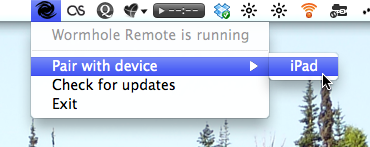
Immediately, a list of applications showed up on the iPad screen (simulated of course) with large icons. There was also a “Jump to active window” icon on top that immediately jumps to whatever window is focused on your Mac.
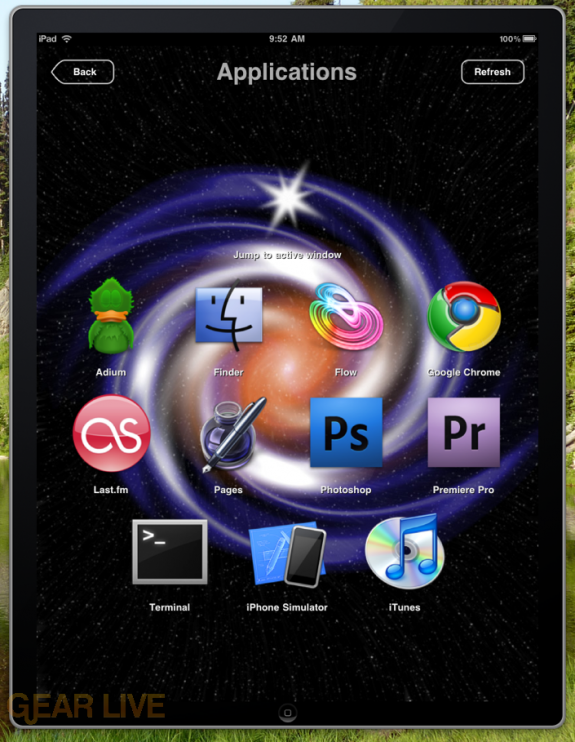
Choosing any of the applications brings up a list of windows, along with an icon that provides access to the application’s menu:
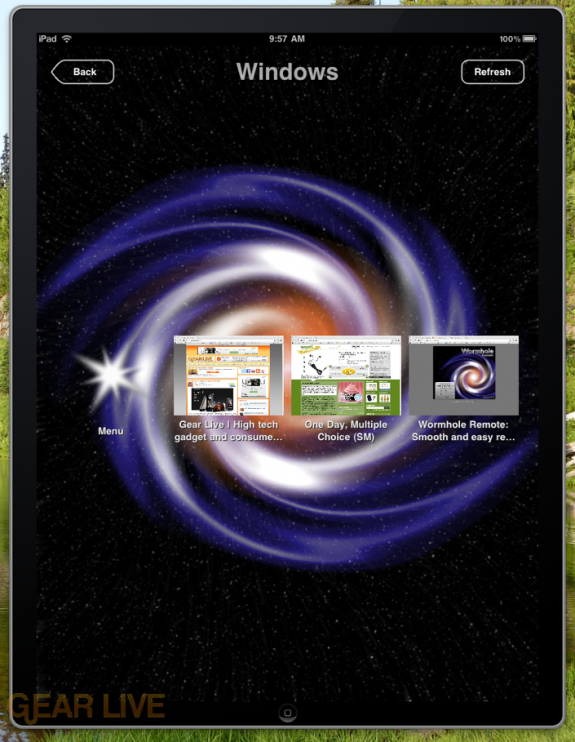
And choosing a window smoothly animates to the window view, where the main interaction of the window takes place.
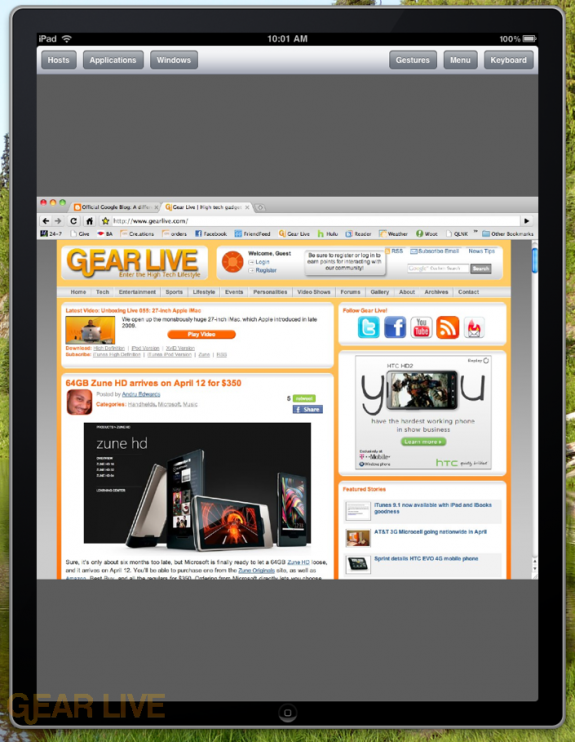
On the upper left are buttons to take you back to Hosts (to connect to another computer), Applications, and Windows. On the upper right is a pop-up gesture guide, menu access, and a keyboard switch.
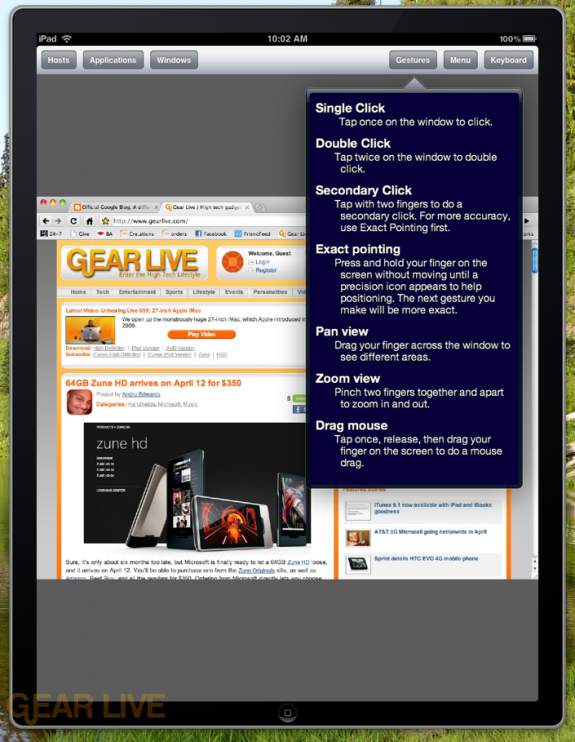
Wormhole remote supports many gestures but we could not test them all because we were using the Simulator. Nate assures us that he has tested them using a complicated setup that forwards multi-touch with an iPhone.
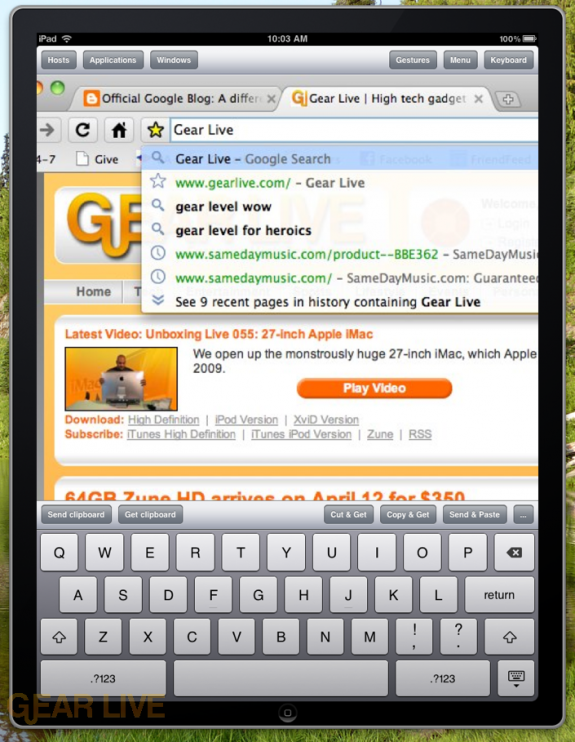
The keyboard button pops up a keyboard with an accessory toolbar on it, containing clipboard buttons that send and receive clipboard contents, as well as some shortcut cut/copy/paste buttons. We could copy an image from Safari on the iPad Simulator and paste it directly into a TextEdit document through Wormhole Remote. It was all very seamless and we look forward to the soon-coming iPhone version that Nate says will support pasting images taken from the iPhone’s camera.
The ellipsis button on the toolbar cycles through two other keyboard toolbars:
![]()
![]()
And those provide access to tab, modifier keys, the escape keys, and function keys.
One of Wormhole Remote’s best features is its quick window switching. Once you’ve opened more than one window in turn, you can just swipe the window to the right to go back to the previous window, just like in the Photos application on iPhone. It’s very intuitive and quick. Plus, when a new window opens on the Mac, Wormhole Remote switches focus to that window so you don’t have to go back and choose it.
Nate says in a future version you will have the option to lock Wormhole Remote to one window, effectively allowing the app to become an additional screen for your Mac, even when the window is covered up by other windows.
Over all, we were quite satisfied with Wormhole Remote’s ease of use and powerful interface. Of course, it is difficult to say how the app will perform on an actual iPad, but Nate assures us he will be quickly fixing any bugs he finds and making sure new versions with more features will come out as soon as possible. We’re definitely getting this app once it hits the App Store.
Gallery: Wormhole Remote iPad review
- Related Tags:
- apple, ipad, ipad app reviews, ipad apps, ipad remote desktop, ipad vnc, nate true, previews, remote desktop, sidefeatured, vnc, wormhole remote, wormhole remote review
Advertisement
Advertisement
Advertisement
© Gear Live Media, LLC. 2007 – User-posted content, unless source is quoted, is licensed under a Creative Commons Public Domain License. Gear Live graphics, logos, designs, page headers, button icons, videos, articles, blogs, forums, scripts and other service names are the trademarks of Gear Live Inc.

















Comments: