Latest Gear Live Videos
Bleeding Edge TV 326: Windows 7 tips and tricks

Posted by Andru Edwards Categories: Full Episodes, Gizmatic, Features, PC / Laptop, Podcasts, Software, Videocasts, Videos,
In this episode, we give you a look at a bunch of the new little features that you’ll find in Windows 7. They’re all small things that, we think, will lead to a nice increase in productivity and time-saving. We are talking about things like Aero Peek, Snap, Pin, and the like. None of those terms ring a bell? Then you might wanna hit the play button up there on this episode of Bleeding Edge TV.
Advertisement
How to fix the Motorola DROID MMS bug

Posted by Dan Hughes Categories: Smartphones, Google, Handhelds,
 We recently reported an issue regarding the Motorola DROID and it’s MMS problem, and it looks like we’ve tracked down the issue.
We recently reported an issue regarding the Motorola DROID and it’s MMS problem, and it looks like we’ve tracked down the issue.
After some hefty research (read: lots of Googling and failed MMS messages,) we finally stumbled upon a post over on Howard Forums from a user who seemed to identify this issue. We have tested it successfully, both purposefully breaking and then fixing our ability to send MMS.
The culprit: parentheses around your contact’s area code. If your contacts have parentheses around them when they are synced to the phone, the Droid faithfully preserves that. However, when the address is used for an MMS transmission (and ONLY MMS, for some reason), it glitches out and fails. [Ed. note: What an absolutely ridiculous bug!]
Here’s how to fix the DROID MMS issue, if you are experiencing it:
- Delete any open threads containing the user you want to MMS, including any text message threads. Otherwise, it will pull the address form the thread instead of using the new one.
- Edit the contact, removing the phone number and retyping it in. Notice the Droid will type the hyphens in itself, but will not place parentheses. Make sure to do this on EACH form of data this may synchronize from (e.g. Corporate AND Google contacts, if this person is in both. Haven’t figured out if parentheses coming from Facebook can cause a problem.)
- Soft reset the phone.
- Attempt the MMS.
This worked for us. Drop us a comment and let us know if it worked for you. There have been some reports of the problems reoccurring, and so we’d like to know your circumstances.
Personal note: Make sure you edit the information that syncs to your phone so it has no parentheses. I know I exported my contacts from Outlook, and imported them into Google, and Outlook puts parentheses by default, so that is why none of my contacts worked in the first place, but we COULD send to the guy at Verizon Wireless (because we typed in his number directly.) I’m wondering if somehow the parentheses data is somehow being synced back to the phone.
We’ve reported the situation to Verizon’s Wireless Data Technical Support team, who thanked us for the information. (Direct quote: “Awesome.”)
Video: How to Eat a Chicken Wing

Posted by Andru Edwards Categories: Videos, How To, Poultry,
Yeah, if you thought you knew how to consume a chicken wing correctly, you may in fact be sadly mistaken. Chef John from Food Wishes put together the video above that shows how to eat the flat part of the chicken wing for maximum meat and deliciousness consumption. Give it a look, and enjoy your new knowledge.
Use Google Voice voicemail with your current number

Posted by Dan Hughes Categories: Smartphones, Google, Internet,
Today, Google “announced” a feature that technically already existed before now, but giving it a name makes it more real, right?
Google says that by taking advantage of the conditional call forwarding feature your carrier provides, you can forward calls that you do not answer on your phone to your Google Voice phone number, thereby replacing your company’s voicemail with Google’s. This functionality has actually always existed: Google Help forums reveal countless people already were setting up their functionality long before Google made this announcement.
It boils down to setting up your call forwarding feature (*71 or the like) to forward to your Google Voice number (or your “Access Number” if you sign up “Without a Google Number”). Then, when your call is forwarded to the Google Voice number, the voice mail is logged and transcribed and stored online, with delivery options such as email or text message to your cell phone. You don’t get all the features you get if you use an actual Google Voice number for people to call, but it is still a nifty service.
A bit more information about Google Voice after the jump.
Click to continue reading Use Google Voice voicemail with your current number
Read More  | The Official Google Blog
| The Official Google Blog
Don’t wanna wait for iPhone MMS? Enable it right now!

Posted by Andru Edwards Categories: Apple, Smartphones, Features, Handhelds, Mods / Hacks,
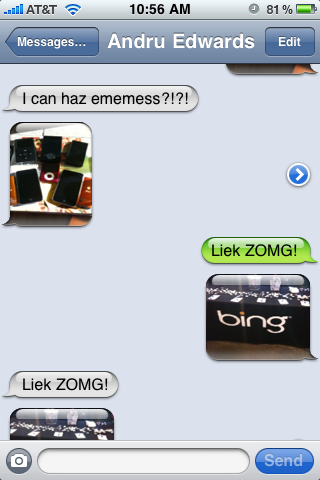
Okay, we were all disappointed by AT&T’s decision to delay iPhone MMS to early fall, but that doesn’t stop ambitious folks such as ourselves from finding a way around it. And we have. I can confirm that I was able to get MMS working on my iPhone 3GS with about 3 minutes worth of effort. You wanna do it to? Read on for complete instructions for enabling MMS on iPhone 3.1.
Click to continue reading Don’t wanna wait for iPhone MMS? Enable it right now!
How to Stream Your Zune Tracks to Your iPhone

Posted by Andru Edwards Categories: Apple, Smartphones, Features, Handhelds, Microsoft, Music, Software, Wireless / WiFi,
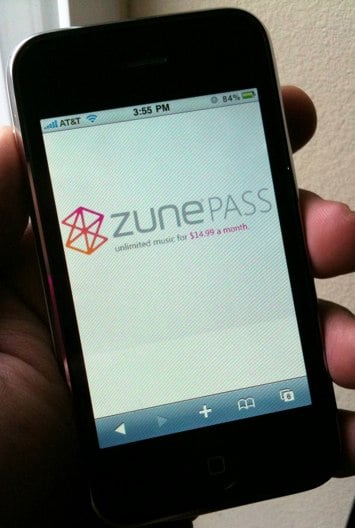
It’s no secret, we are big fans of Microsoft’s Zune - both the service, and the device. I’ve had a Zune Pass since the service launched, and use it daily (my Zune Pass profile.) If you aren’t sure what that is, it’s an unlimited music streaming and download service. You can listen to as much as you want for just $15 a month. In addition, you get to keep any 10 tracks of your choosing each month as well. Yours to keep, forever. Did you know, though, that you can stream any of your downloaded Zune tracks to your iPhone? Yeah, that’s one of the best parts. When you start connecting the dots, you soon realize that you have the potential of having an entire catalogue of music available to you, on your iPhone, regardless of the amount of storage you’ve got.
But, wait…how do you stream Windows Media Audio files to the iPhone, which doesn’t support that format? Furthermore, Zune tracks that aren’t downloaded as part of your 10 free keepers per month are riddled with DRM. Yeah, we hear you. There is no Zune app available for the iPhone itself. What you need is to install a piece of software on your PC, along with downloading an app on your iPhone. Join us, as we open up the musical floodgates.
Click to continue reading How to Stream Your Zune Tracks to Your iPhone
HTPC Building Series: The Final Tally

Posted by Andru Edwards Categories: Features, HDTV, Home Entertainment, Music, PC / Laptop, Software,
Check out out HTPC on a Budget series and join us in building a great HTPC for under $1,000.
The challenge presented at the beginning of this process was for us to build a great home theater PC while sticking to a budget of $1,000. We knew we were up for the challenge, and wanted to walk you through that process with us. Here’s what we’ve done, as a refresher:
- Let’s Build a Budget HTPC
- Selecting Our Hardware
- The MSI 7411 Motherboard, and Why It Rocks
- Achieving Great 5.1 or 7.1 Surround Sound
- Driving multimedia content to the HTPC
- The ATI TV Wonder 650
- Laying Out All The Components
So, now that we have reached the end of this process, we need to take a look at how we did, right? Were we able to stick to our budget? Let’s see how we did…
Click to continue reading HTPC Building Series: The Final Tally
HTPC Building Series: Laying out all the components

Posted by Andru Edwards Categories: Features, HDTV, Home Entertainment, Movies, PC / Laptop,
Check out our HTPC on a Budget series and join us in building a great HTPC for under $1,000.
In our quest to build the ultimate inexpensive hoome theater computer, we’ve walked you through selecting all the major components that will power our labor of love PC. I’m talking about things like why we picked our chosen motherboard, the MSI MS-7411, a look at how we will drive 7.1 sound from the HTPC to our receiver, and the smart way that we will move content to the HTPC so it’s displayed on our television.
But what about the rest? The pieces that, although not major, are still required to have a - you know - functioning HTPC? Well, that’s where this article comes in. We are going to be giving you a quick rundown of the smaller components that you will need in order to get this thing built, before we do our wrap-up in our next article.
Click to continue reading HTPC Building Series: Laying out all the components
Read More  | Series: Building an HTPC on a Budget
| Series: Building an HTPC on a Budget
HTPC Building Series: The ATI TV Wonder 650

Posted by Andru Edwards Categories: Features, HDTV, Home Entertainment, Movies, PC / Laptop,
Check out our HTPC on a Budget series and join us in building a great HTPC for under $1,000.
We’re starting to wind down the layout of all the parts that are going into our Home Theater PC. First, let’s recap some of the main components that we’ve thrown into this project this far:
- The process of selecting the hardware for the HTPC
- A closer look at our chosen motherboard, the MSI MS-7411
- A look at how we will drive 7.1 sound from the HTPC
- The way that we will move content to the HTPC so it’s displayed on our television
We’ve come a long way to far. In this article, though, I wanted to talk about the TV card that we’ve chosen. Since we are doing this on a budget, we are hoping for a nice balance of good performance at an inexpensive price. This is why we’ve chosen the AMD TV Wonder 650. Amazon has it for 43% off of the retail price. This card supports both over the air HD broadcasts, as well as ClearQAM cable TV.
Click to continue reading HTPC Building Series: The ATI TV Wonder 650
Read More  | Series: Building an HTPC on a Budget
| Series: Building an HTPC on a Budget
HTPC Building Series: Driving multimedia content to the HTPC

Posted by Andru Edwards Categories: Features, HDTV, Home Entertainment, Movies, PC / Laptop,
Check out our HTPC on a Budget series and join us in building a great HTPC for under $1,000.
Continuing our quest to build the ultimate, while inexpensive, home theater PC, the one thing you need to consider when talking about media is how you are going to actually get the media to the computer. After covering the main mission, carefully going through our selection of hardware, giving you a first hand look at the MSI motherboard we chose (and explaining exactly why we chose that one,) and then bringing you up to speed on how we are going to drive 7.1 surround sound from this thing, you were probably thinking that the brunt of the thinking was done, right? Well, while that may be the case, there are still some important considerations that need to be taken into account.
Click to continue reading HTPC Building Series: Driving multimedia content to the HTPC
Read More  | Series: Building an HTPC on a Budget
| Series: Building an HTPC on a Budget
Advertisement
© Gear Live Inc. {year} – User-posted content, unless source is quoted, is licensed under a Creative Commons Public Domain License. Gear Live graphics, logos, designs, page headers, button icons, videos, articles, blogs, forums, scripts and other service names are the trademarks of Gear Live Inc.










