Find Our Latest Video Reviews on YouTube!
If you want to stay on top of all of our video reviews of the latest tech, be sure to check out and subscribe to the Gear Live YouTube channel, hosted by Andru Edwards! It’s free!
Friday July 20, 2007 3:32 pm
How To: Change iPhone Email Signature
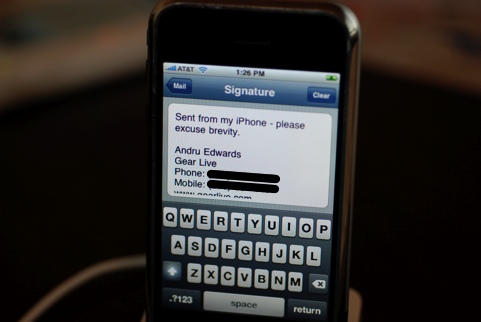
We’ve been using our iPhone for answering many an email while on the go, and one question we hear from other iPhone owners deals with how we changed the “Sent from my iPhone” text from the email signature. We figured a quick how to was in order. It’s quite simple, really, but if you tend to stay away from the Settings menu, then you would never see it. From the iPhone home screen, hit Settings, and then scroll down and tap Mail. You will see a Signature area that you can tap. Once you do this, you are editing your iPhone signature. You can get rid of the default altogether and roll with no signature at all if you like, or you can edit it to your specific preference.
Whatever you end up putting there will be used in both new emails as well as any responses you send. Let us know what you end up putting in your iPhone signature in the comments.











