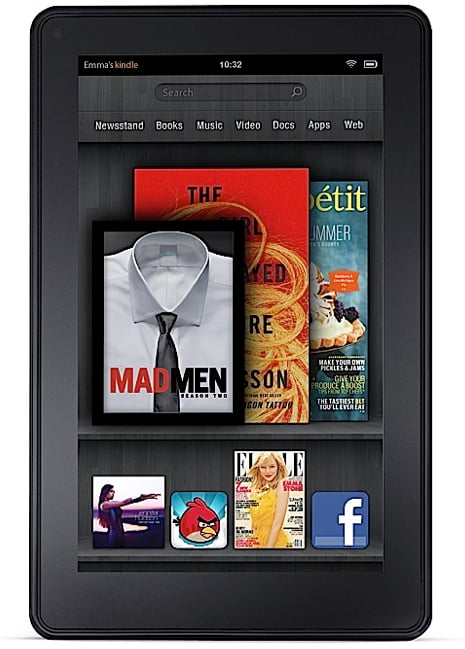Find Our Latest Video Reviews on YouTube!
If you want to stay on top of all of our video reviews of the latest tech, be sure to check out and subscribe to the Gear Live YouTube channel, hosted by Andru Edwards! It’s free!
Tuesday November 15, 2011 4:16 pm
Here’s how to run almost any Android app on the Kindle Fire
The new Amazon Kindle Fire is a powerful, dual-core Android tablet for only $200. It doesn't have the quarter-million apps from the Android Market, though; by default, you can only load the "thousands" of apps in Amazon's App Store.
But that's OK. If you have an Android phone around, you can use free tools to load almost any Android app onto the Kindle Fire. You don't need to hack, alter, or "root" your phone or tablet to do this, and Amazon doesn't oppose sideloading apps.
The Kindle Fire can install any app in the standard Android APK format, but I strongly suggest only installing apps you've moved over from a phone or downloaded from a major app store. You can find APKs scattered around the Internet on various sites, but don't use those, even for free apps.
Why not? Developers can't track APKs that are just floating around the Net, so they don't know their apps are being used. That discourages developers, especially small developers, from upgrading and making new apps. Peer-to-peer app piracy sites are also sinks of malware, as they have none of the safeguards you'll find on an app store.
So here's how to move any app from an Android phone running Gingerbread (Android 2.3) to a Kindle Fire. It's a lot of steps, but I'm just being very clear; they go quickly.
Installing Apps on Kindle Fire, Step by Step
- Make sure your Android smartphone has a MicroSD card installed. Even a small one will do.
- On your phone, go to the Market and download Astro File Manager. It's free.
- This next part is the only tricky one. You must make sure Astro backs up the apps to your external SD card, not to the phone's internal memory. That's the default on some phones, but not on others. So …
- Open Astro and choose File Manager.
- Hit Menu, then Preferences.
- Pick "Backup Directory"
- Click the little folder button.
- Click the Up button until the directory displayed is /mnt
- If there's a folder called "sdcard-ext" "external-sd" or something else that's external, pick that. Otherwise, pick "sdcard".
- Click OK twice, then Back three times.
- Choose "Application Backup."
- Check the apps you want to move to the Fire, and click Backup.
- Now hook your phone up to your PC using a USB cable. Open the drive which appears on your PC, and look for the "backups" folder. Open the "apps" folder within backups. Copy all the APK files from there onto your PC.
- Now pick up your Kindle Fire. Go to the Amazon Appstore and download "Easy Installer." It's free.
- Plug your Kindle Fire into your PC using a USB cable.
- When the Kindle Fire drive appears on your PC, dump the APK files into it.
- Disconnect the Fire from the PC.
- On the Kindle Fire pick Apps, then Easy Installer.
- Pick an app and choose Install Selected Apps.
- Your app will now appear on the Kindle Fire's App bookshelf! Enoy!
What's Compatible With Kindle Fire?
I tried more than a dozen apps on the Fire and found some general rules.
- Amazon isn't blocking anything. There's no problem with apps that compete with Amazon's own services. Nook runs really well on the Kindle Fire. So does the Dolphin HD browser.
- Most apps work, including paid apps. I moved two paid games, Cut the Rope and X Construction, over to the Fire without a problem. A third paid game, Safari HD, wouldn't transfer.
- "Bloatware" or device specific apps probably won't work. The copy of Blockbuster specifically for Motorola phones didn't install.
- Official Google apps that require logins won't work. That means no Market, no Gmail, no Books. Translate, YouTube and Maps work, because they don't require logins.
Here's what I tested and what runs.
Astrid
Cut the Rope
Dolphin Browser HD
Dropbox
Evernote
Fruit Ninja
Google Maps
Google Translate
Guardian Anywhere
LastPass
NewsRob (Google Reader)
Nook
NY Times
Radio.com
Slacker
TV.com
X Construction
YouTube
Here's what doesn't run.
Android Market
Blockbuster
Google Books
Gmail
Facebook
Have you tried sideloading apps onto the Kindle Fire? If so, tell us in the comments below.
This article, written by Sascha Segan, originally appeared on PCMag.com and is republished on Gear Live with the permission of Ziff Davis, Inc.
Latest Gear Live Videos
Advertisement
Advertisement
Advertisement
© Gear Live Inc. {year} – User-posted content, unless source is quoted, is licensed under a Creative Commons Public Domain License. Gear Live graphics, logos, designs, page headers, button icons, videos, articles, blogs, forums, scripts and other service names are the trademarks of Gear Live Inc.