Find Our Latest Video Reviews on YouTube!
If you want to stay on top of all of our video reviews of the latest tech, be sure to check out and subscribe to the Gear Live YouTube channel, hosted by Andru Edwards! It’s free!
Friday June 25, 2010 12:48 pm
How to enable and disable FaceTime on the iPhone 4
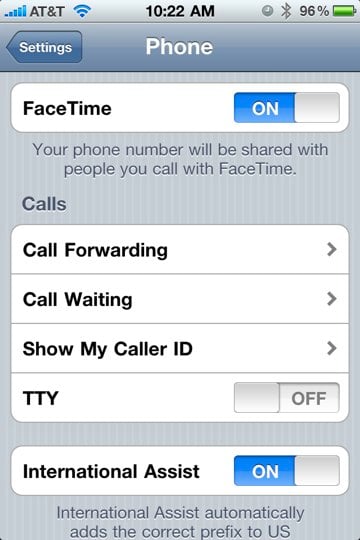
FaceTime is one of the major new iPhone 4 features that set the smartphone apart from others, but we’ve been hearing that quite a few people are unable to place a FaceTime call from their iPhone 4, despite both parties being connected to Wi-Fi, which is the only requirement. In fact, we had the same issue when we tried to fire up our first FaceTime chat while at the Apple Store during iPhone 4 launch. I immediately walked over the to Genius Bar, figuring that my iPhone 4 wasn’t recognizing the fact that it had a front-camera or something, and the Genius was stumped, too. He was also in charge of handing out iPhone 4 units, so we didn’t have his full attention anyway. While he was doing his thing, we looked through the Settings area to see if there might be something there. As it turns out, there was.
For whatever reason, not all iPhone 4s are shipping with FaceTime enabled. The person I was with had just bought his iPhone 4, same as I did, and his had FaceTime enabled by default, while mine was disabled by default—both straight out of the box. If you are experiencing the same, first thing you should do is go into Settings, then Phone. Right beneath your phone number will be the FaceTime toggle. Switch it to “ON” and you are good to go.
Latest Gear Live Videos
Advertisement
Advertisement
Advertisement
© Gear Live Inc. {year} – User-posted content, unless source is quoted, is licensed under a Creative Commons Public Domain License. Gear Live graphics, logos, designs, page headers, button icons, videos, articles, blogs, forums, scripts and other service names are the trademarks of Gear Live Inc.











