Find Our Latest Video Reviews on YouTube!
If you want to stay on top of all of our video reviews of the latest tech, be sure to check out and subscribe to the Gear Live YouTube channel, hosted by Andru Edwards! It’s free!
Thursday April 13, 2006 1:39 pm
How To: Automatically Convert DVR-MS Files for PSP Playback
Posted by Jake Ludington Categories: Features, Microsoft, Mods / Hacks, PC / Laptop, Software, Video Games
 Despite the recent launch of Sony’s own Media Manager, PSPWare remains the best solution for syncing content to your PSP. Chris and I were lamenting the lack of an easy way to automatically convert DVR-MS files created by Windows Media Center to files ready for playback from PSP Memory Sticks. Here is the solution.
Despite the recent launch of Sony’s own Media Manager, PSPWare remains the best solution for syncing content to your PSP. Chris and I were lamenting the lack of an easy way to automatically convert DVR-MS files created by Windows Media Center to files ready for playback from PSP Memory Sticks. Here is the solution.
Required Software:
Tweak MCE Power Toy $0.00
Lupas Rename 2000 $0.00
PSPWare $15.00
Windows Task Scheduler (part of Windows XP)
Install and Configure PSPWare
Download and Install PSPWare. The software is functional for free, but limited until you upgrade. Pay the developers the $15; they’re working hard to make the software even better. You need to do this step first because it creates the folders you will watch for new DVR-MS files to convert.
Click the Advanced button and check the box next to Sync dropboxes to activate dropbox synchronization.
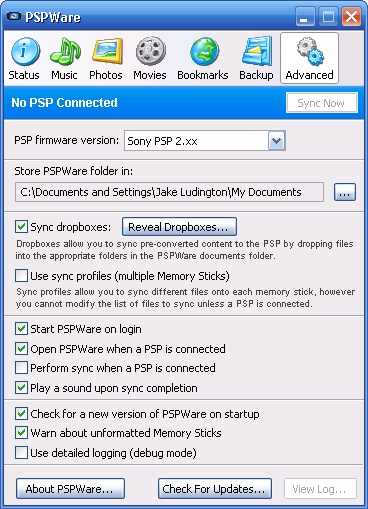
Install Tweak MCE Power Toy
 Download and Install Tweak MCE Power Toy, if you haven’t already. This free app from Microsoft makes it possible to adjust the skip interval for jumping through commercials, as well as changing the folder where your recorded TV files are located. Change the Storage Location For Recorded TV to:
Download and Install Tweak MCE Power Toy, if you haven’t already. This free app from Microsoft makes it possible to adjust the skip interval for jumping through commercials, as well as changing the folder where your recorded TV files are located. Change the Storage Location For Recorded TV to:
{system drive}:Documents and SettingsMy DocumentsPSPWareDropboxesMovies
where {system drive} is replaced by your drive letter and is replaced with your username.
Update: Tweak MCE was updated on 11/4/2005 with support for “Emerald”. If Tweak MCE won’t work with your version of Windows XP Media Center Edition, here are some alternate instructions for changing your MCE record location.
Install and Configure Lupas Rename 2000
Lupas Rename 2000 helps make the conversion process automatic. PSPWare doesn’t recognize the DVR-MS file extension. These files are MPEG-2 files with a Microsoft-specific extension. PSPWare will recognize and convert files with the .mpg extension. By simply changing the extension, you can transcode any Media Center TV recording for playback on your PSP. The annoying part is you need to do it manually, unless you create a batch process. I chose Lupas Rename 2000 to handle this part of the process because of a documented set of command line options.
After installing Lupas Rename 2000, open the app and start the configuration process.
First, open the application General Options  and uncheck the box next to Uncheck the name and extension options after renaming. Close the General Options by clicking the checkmark.
and uncheck the box next to Uncheck the name and extension options after renaming. Close the General Options by clicking the checkmark.
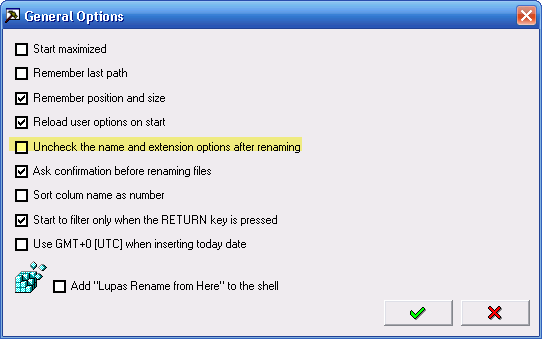
Next, enter the path to your recorded TV files, which should be the folder you changed with Tweak MCE:
{system drive}:Documents and SettingsMy DocumentsPSPWareDropboxesMovies
Edit the Filemask to only show DVR-MS files with *.dvr-ms (this step is only necessary for testing as you won’t see it when the process is automated).

On the Ext tab, check the box next to Replace the text and enter dvr-ms and with this new text mpg. If the box next to Only rename the selected files is checked, uncheck it.
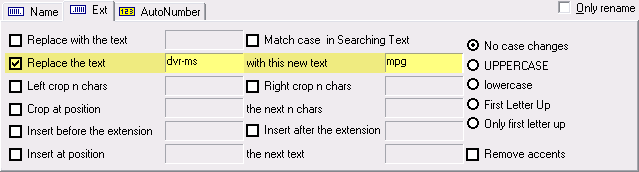
At this point, you can test the process to verify your batch convertion works by clicking the rename button. If you’re files are renamed, it works.
Automate Renaming
To make sure your files are converted for regular playback, you need to automate the rename process. This is one of the few times Windows Task Scheduler comes in handy. Launch Task Scheduler from Start > All Programs > Accessories > System Tools > Scheduled Tasks
Click Next on the Scheduled Task Wizard, Locate Lupas Rename 2000 and click next.
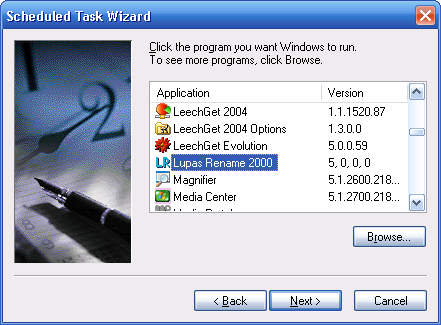
Choose Perform this task: Daily
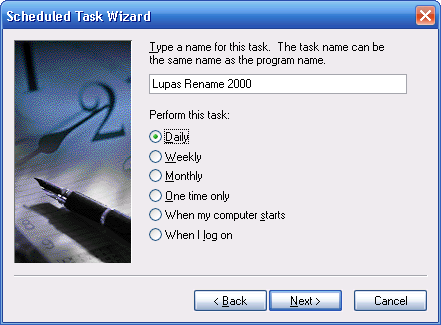
Keep the defaults on the next screen, click Next and enter the password for your Windows XP user account.
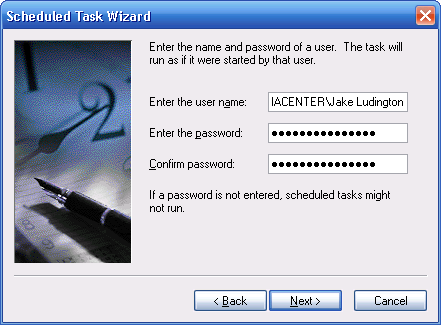
Check the box to open advanced properties and click Finish.
On the Task pane replace the Run: line with the following:
C:Progra~1LupasR~1LupasRename.exe PATH=”{system drive}:Documents and SettingsMy DocumentsPSPWareDropboxesMovies” FILTER=”*.dvr-ms” RENAME=1
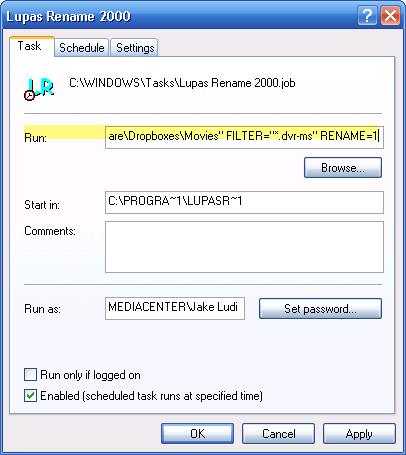
where {system drive} is replaced by your drive letter and is replaced with your username.
On the Schedule tab, click Advanced and check the box next to Repeat Task accept the default of every 10 mintues and change duration to 24.
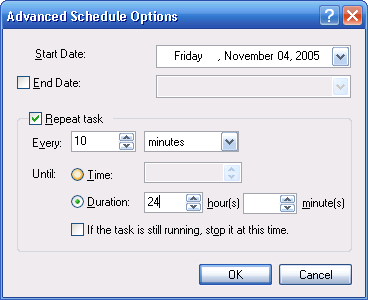
Click OK (you might be prompted for your user password again).
At this point, you should be fully automated. Once PSPWare has time to convert your files, you are good to go with portable television for your PSP.
The only other change you might want to make is to modify the movie output settings in PSPWare. The default is 320x240 Normal, which appears to look fine on my PSP, but your milage may vary.
Why didn’t I opt to use the new Sony PSP Media Manager?
At this point, the Sony PSP Media Manager is very inconsistent in its ability to recognize compatible files in a given folder. PSPWare is more reliable at this point and does an excellent job transcoding the files.
Latest Gear Live Videos
Advertisement
Advertisement
Advertisement
© Gear Live Inc. {year} – User-posted content, unless source is quoted, is licensed under a Creative Commons Public Domain License. Gear Live graphics, logos, designs, page headers, button icons, videos, articles, blogs, forums, scripts and other service names are the trademarks of Gear Live Inc.










