Find Our Latest Video Reviews on YouTube!
If you want to stay on top of all of our video reviews of the latest tech, be sure to check out and subscribe to the Gear Live YouTube channel, hosted by Andru Edwards! It’s free!
Friday January 25, 2013 4:23 pm
5 ways to tweak your PC for extra productivity

When it comes to using a PC, most users prefer to complete their tasks as quickly and easily as possible. Although most computers are designed to handle multiple tasks, there are still options available for users to allow them to work more efficiently. Here are five easy steps that you can take to add extra productivity when using a PC.
Customize Your Desktop Screen
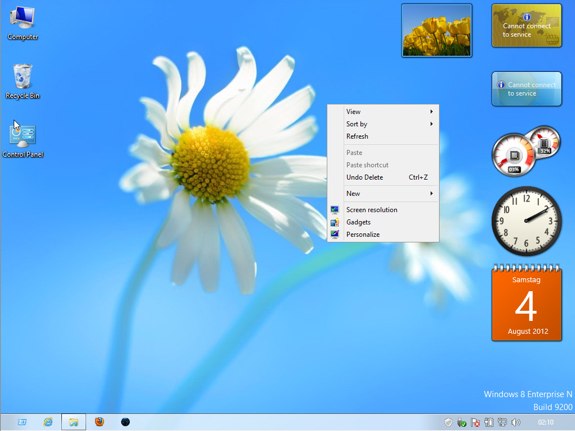
What does your desktop screen look like? Does it contain over 100 different icons or shortcuts that you are not using? You can increase your productivity by customizing your screen to only show the icons that you are actually using. To delete an icon from your screen, you can simply right-click on the icon and select “Delete” on the menu. If you prefer not to delete your icons, you can create a file to store all of your unused icons until they are ready to come out of retirement.
Take Shortcuts

Whether you are using a desktop computer or a new Ultrabook laptop, you can increase your productivity by using shortcuts. PC shortcuts allow you to gain access to certain screens or features with the stroke of a few specific keyboard buttons. For example, if you have several programs open on your PC, you can press the “ALT” and “Tab” buttons at the same time to switch back and forward between programs. Other helpful keyboard shortcuts are “CTRL+C” to copy information and “ALT+F4” to close a program.
Automate Your Apps
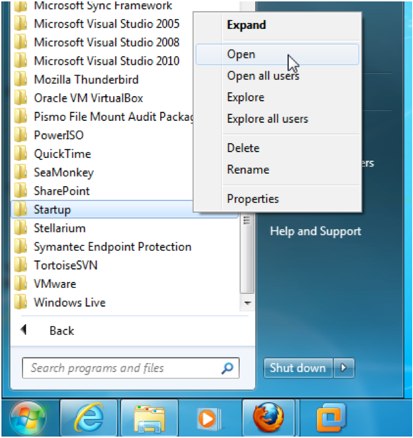
Do you use the same computer programs on a regular basis? If so, you can save time by setting them up to open automatically when you turn on your PC. To access this feature, you will need to open the Startup folder. Once you open this folder, you can add programs by creating a shortcut or by right-clicking on the icon and dragging a copy to the folder. Try to limit the number of programs in your Startup folder in order to prevent slow start-up of your PC.
Add Useful PC Accessories
Although computers come with several built-in features, it may be helpful to add some accessories. For a laptop, an extra battery would be ideal to keep you working when your current battery starts to run low on power. To prevent unnecessary damages and repairs, you should only use batteries specifically for your PC. Other PC accessories for productivity are external hard drives, headsets with mics, and a wireless mouse. Beware, purchasing accessories can become additive but you should only purchase what you need.
Use Speech Recognition Software
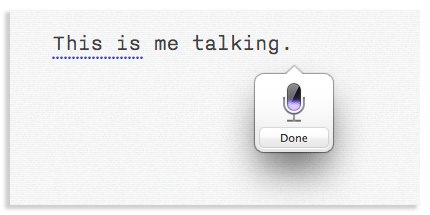
If you prefer a more hands-off approach to increase your productivity, then you may want to start using speech recognition software. This software allows you to speak commands such as opening programs or sending an email instead of using your keyboard. Some operating systems come with standard speech recognition programs. However, you will need to take the time to train the program using your voice.
By using all or some of these steps, you should see some improvements in your overall productivity. Remember it is best to work smarter not harder.
Sources:
Shaun Chatman is a freelance writer by night and a gym trainer in the day. He lives in Dunedin, Fl. Shaun spends his free time playing with his kids or his gadgets.
Latest Gear Live Videos
Advertisement
Advertisement
Advertisement
© Gear Live Inc. {year} – User-posted content, unless source is quoted, is licensed under a Creative Commons Public Domain License. Gear Live graphics, logos, designs, page headers, button icons, videos, articles, blogs, forums, scripts and other service names are the trademarks of Gear Live Inc.











